Add Vide Signal targeting Workflow
This section guides you through the workflow for setting the Add Video Signal Targeting parameters in the Deal Portal. For the Add Video Signal targeting field details, see the Data Dictionary for Add Vide Signal targeting section.
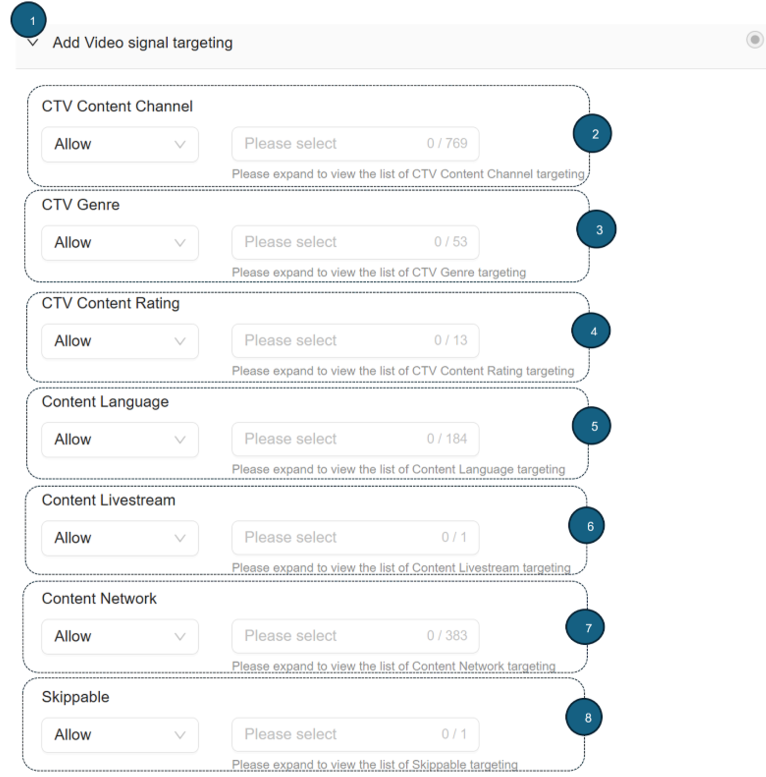
Add Video Signal Targeting
Follow these instructions for setting the Add Video Signal Targeting parameters:
1. Add Video Signal Targeting
- Click to expand the Add Video Signal Targeting section. This section allows you to target your deal setting based on the CTV content channel, CTV genre, CTV content rating, content language, content livestream, content network, and skippable.
2. CTV Content Channel
- From the CTV Content Channel dropdown menu , select either the Allow or Block option.
- Allow: When you select the Allow option, you permit your ads to appear in the selected content channel.
- Block: When you select the Block option, you restrict your ads from being displayed in the selected content channel.
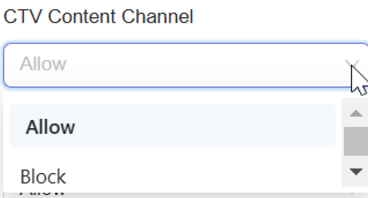
Select Allow or Block option for CTV Content Channel
- From the dropdown list, click to select one or more CTV Content Channel options you want to allow or block for your deal.
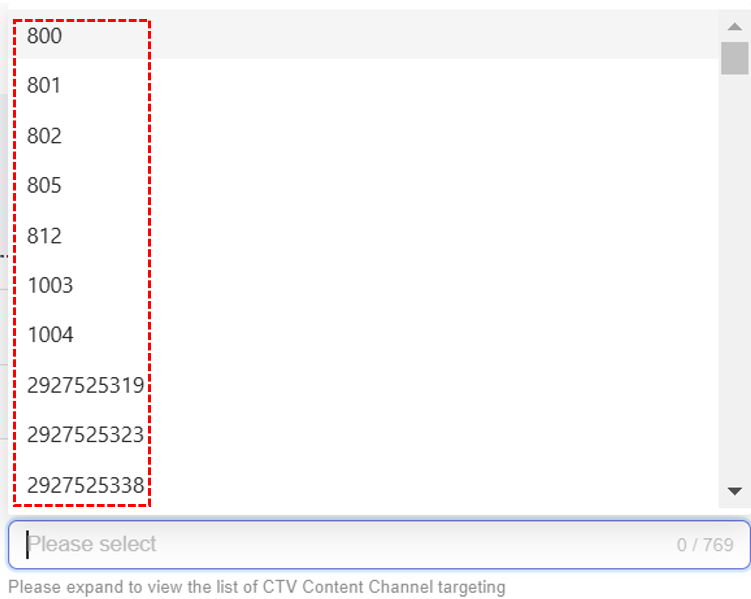
Select CTV Content Channel option
- After you select the CTV Content Channel option, your selected option will be automatically added and saved for your ads.
- Remove selected CTV Content Channel option from selection:
- To remove your selected CTV Content Channel option, click the x next to it. The option will be removed from your deal.
- To remove all selected CTV Content Channel options, click the Remove All X button located at the bottom of the selection box. The selected CTV Content Channel options will be cleared, leaving the selection box empty.

Remove selected CTV Content Channel option
3. CTV Genre
- From the CTV Genre dropdown menu, select either the Allow or Block option.
- Allow: When you select the Allow option, you permit your ads to display in the selected Content Genre.
- Block: When you select the Block option, you restrict your ads from being displayed in the selected Content Genre.
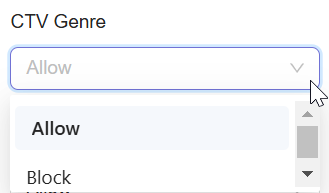
Select Allow or Block for CTV Genre
- From the dropdown list, click to select one or more CTV Genre options you want to allow or block for your deal.
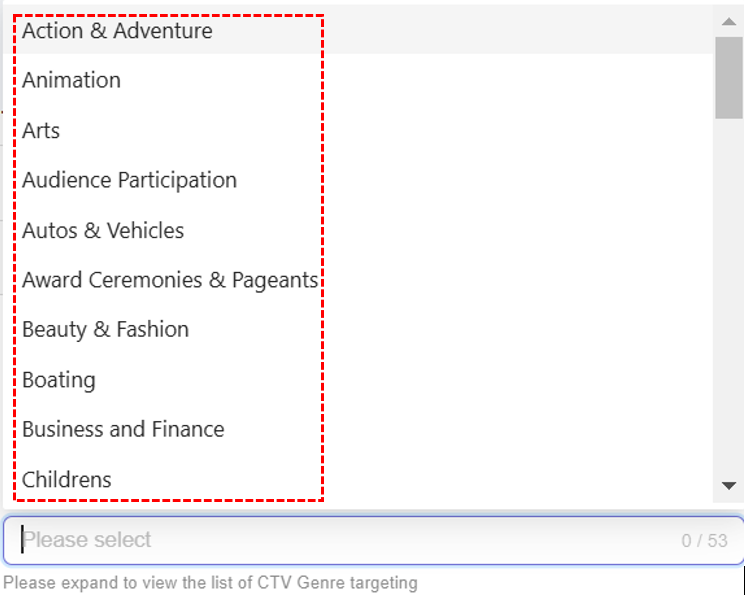
Select CTV Genre option
- After you select the CTV Genre option, your selected option will be automatically added and saved to the deal.
- Remove selected CTV Genre option from selection:
- To remove your selected Content Genre option, click the x next to it. The option will be removed from your deal.
- To remove all selected Content Genre options, click the Remove All X button located at the bottom of the selection box. The selected Content Genre options will be cleared, leaving the selection box empty.

Remove selected CTV Genre option
4. CTV Content Rating
- From the CTV Content Rating dropdown menu, select either the Allow or Block option.
- Allow: When you select the Allow option, you permit your ads to appear in selected content ratings.
- Block: When you select the Block option, you restrict your ads to appear in selected content ratings.
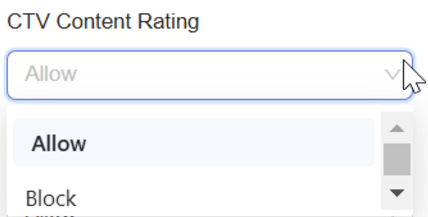
Select Allow or Block option for CTV Content Rating
- From the dropdown list, click to select one or more CTV Content Rating options you want to allow or block for your deal.
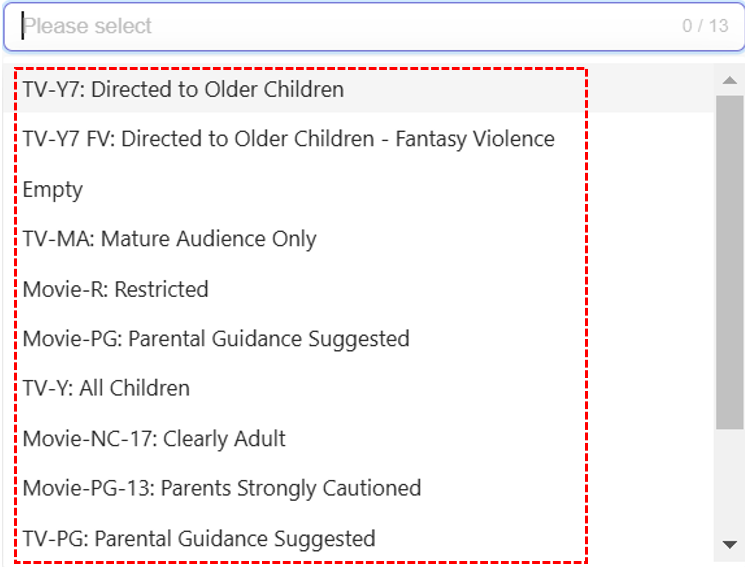
Select CTV Content Channel targeting option
- After you select the CTV Content Rating option, your selected options will be automatically added and saved to the deal.
- Remove selected CTV Content Rating option from selection:
- To remove your selected CTV Content Rating option, click the x next to it. The selected option will be removed from your deal.
- To remove all selected CTV Content Rating options, click the Remove All x button located at the bottom of the selection box. The selected CTV Content Channel options will be cleared, leaving the selection box empty.
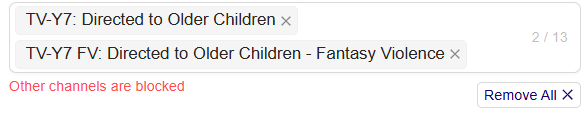
Remove selected CTV Content Channel option
5. Content Language
- From the Content Language dropdown menu for ,select either the Allow or Block option.
- Allow: When you select the Allow option, you permit the ads to be displayed in the selected content language.
- Block: When you select the Block option, you restrict the ads from being displayed in the selected content language.
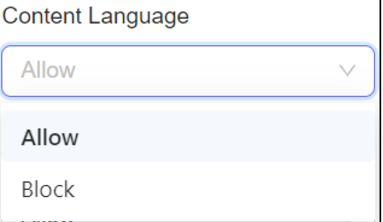
Select Allow or Block for Content Language
- From the dropdown list, click to select one or more Content Language options you want to allow or block for your deal.
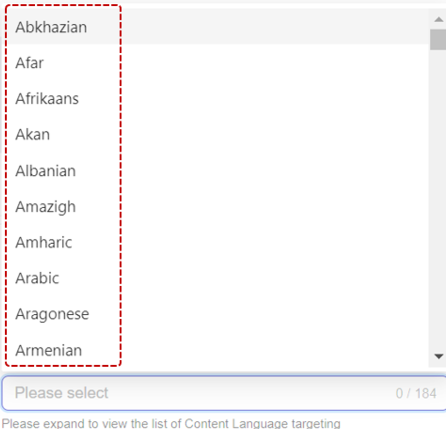
Select Content Language option
- After you select the Content Language option, your selected options will be automatically added and saved to the deal.
- Remove selected Content Language option from selection:
- To remove your selected Content Language option, click the x next to it. The option will be removed from your deal.
- To remove all selected Content Language options, click the Remove All X button located at the bottom of the selection box. The selected Content Languages options will be cleared, leaving the selection box empty.

Remove selected Content Language option
6. Content Livestream
- From the Content Livestream dropdown menu, select either the Allow or Block option.
- Allow: When you select the Allow option, you permit your ads to appear in selected content livestream.
- Block: When you select the Block option, you restrict your ads to appear in selected content livestream.
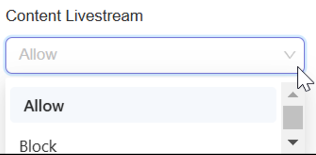
Select Allow or Block for Content Livestream
- From the dropdown list, click to select one or more Content Livestream options you want to allow or block for your deal.

Select Content Livestream option
- After you select your Content Livestream option, your selected options will be automatically added and saved to the deal.
- Remove selected Content Livestream option from selection:
- To remove your selected Content Livestream option, click the x next to it. The option will be removed from your deal.
- To remove all selected Content Livestream options, click the Remove All x button located at the bottom of the selection box. The selected Content Livestream options will be cleared, leaving the selection box empty.

Remove selected Content Livestream option
7. Content Network
- From the Content Network dropdown menu, select either the Allow or Block option.
- Allow: When you select the Allow option, you permit the ads to be displayed in the selected content network.
- Block: When you select the Block option, you restrict the ads from being displayed in the selected content network.
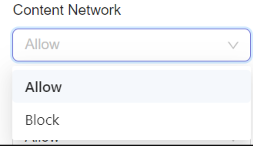
Select Allow or Block for Content Network
- From the dropdown list, click to select one or more Content Network options you want to allow or block for your deal.
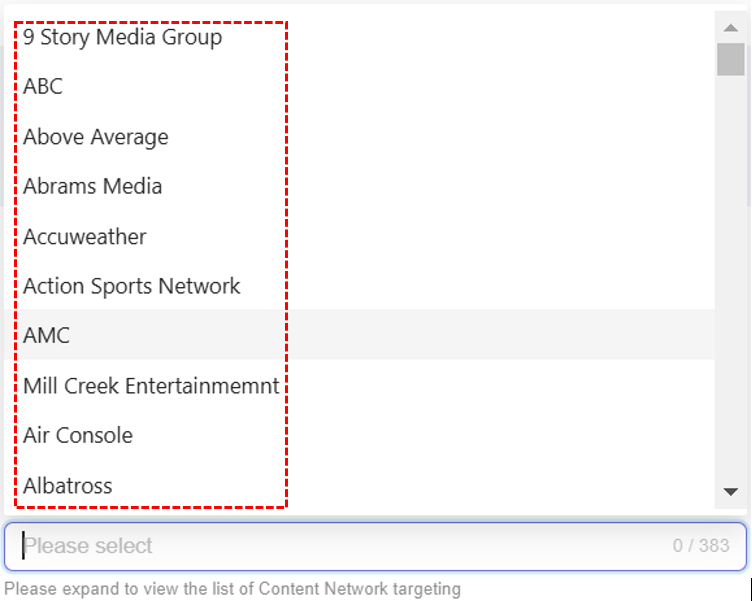
Select Content Network option
- After you select the Content Network option, your selected options will be automatically added and saved to the deal
- Remove selected Content Network option from selection:
- To remove your selected Content Network option, click the x next to it. The option will be removed from your deal.
- To remove all selected Content Network options, click the Remove All x button located at the bottom of the selection box. The selected Content Network options will be cleared, leaving the selection box empty.

Remove selected Content Network
8. Skippable
- From the Skippable dropdown menu, select either the Allow or Block option.
- Allow: When you select the Allow option, you permit the viewer to skip the ads that are displayed.
- Block: When you select the Block option, you restrict the viewer to skip ads during display.
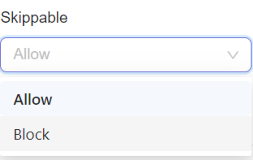
Select Allow or Block option for Skippable
- From the dropdown list, click to select one or more Skippable options you want to allow or block for your deal.

Select Skippable option
- After you select the Skippable option, your selected options will be automatically added and saved to the deal
- Remove selected Skippable option from selection:
- To remove your selected Skippable option, click the x next to it. The option will be removed from your deal.
- To remove all selected Skippable options, click the Remove All x button located at the bottom of the selection box. The selected Skippable options will be cleared, leaving the selection box empty.

Remove selected Skippable option
- If you select Allow, only the chosen option will be allowed, and all others will be blocked by default.
- Conversely, if you select Block, only the chosen option will be blocked, and all others will be allowed by default.